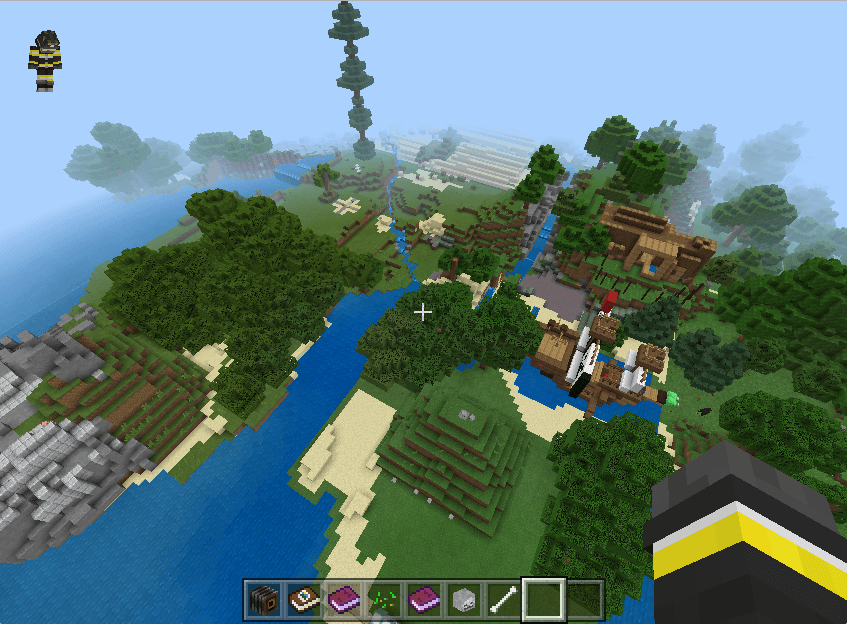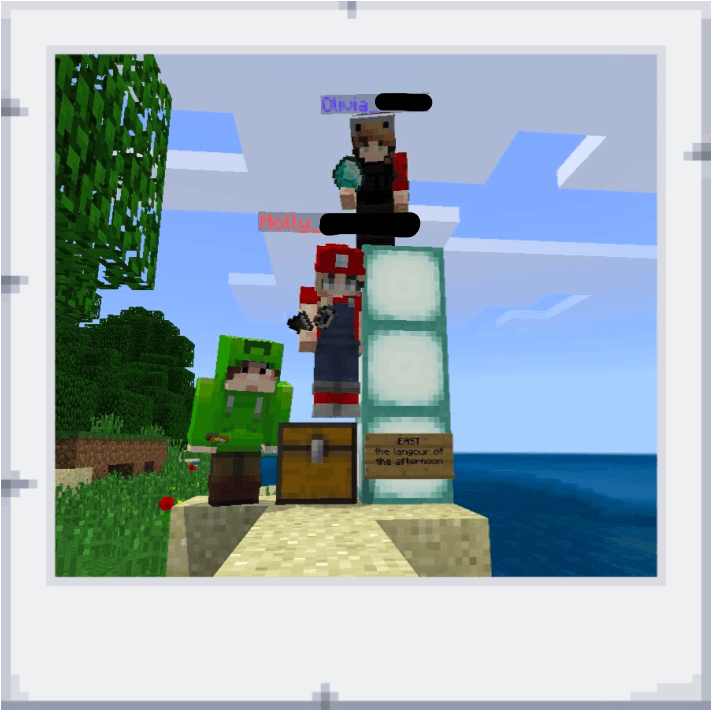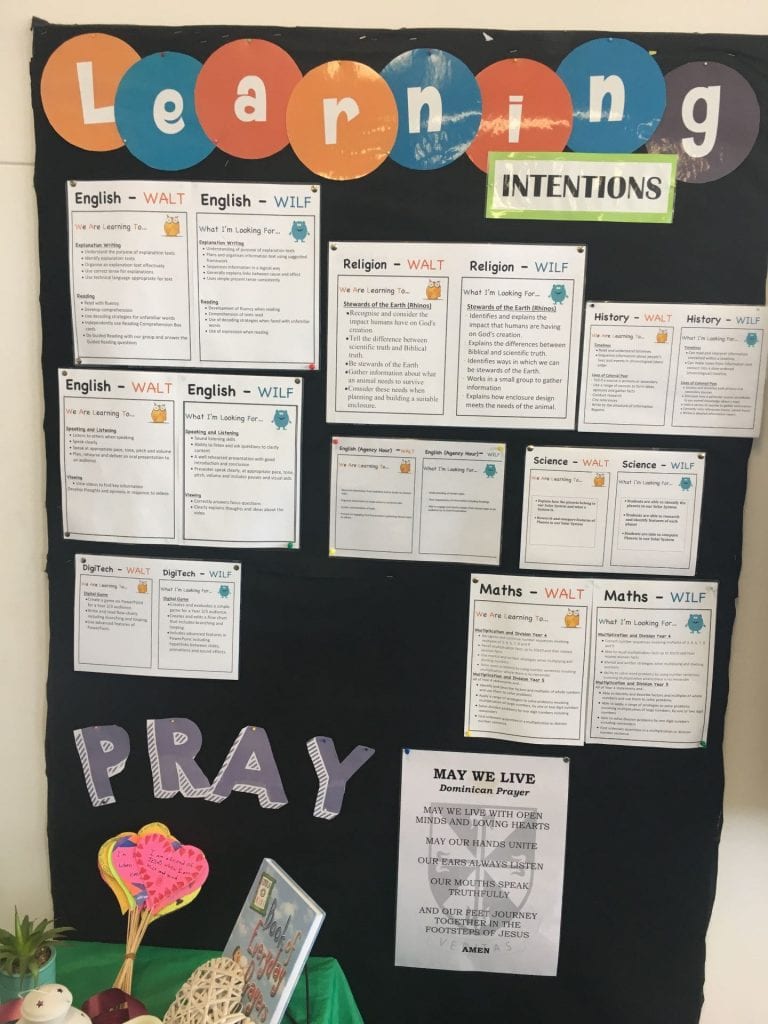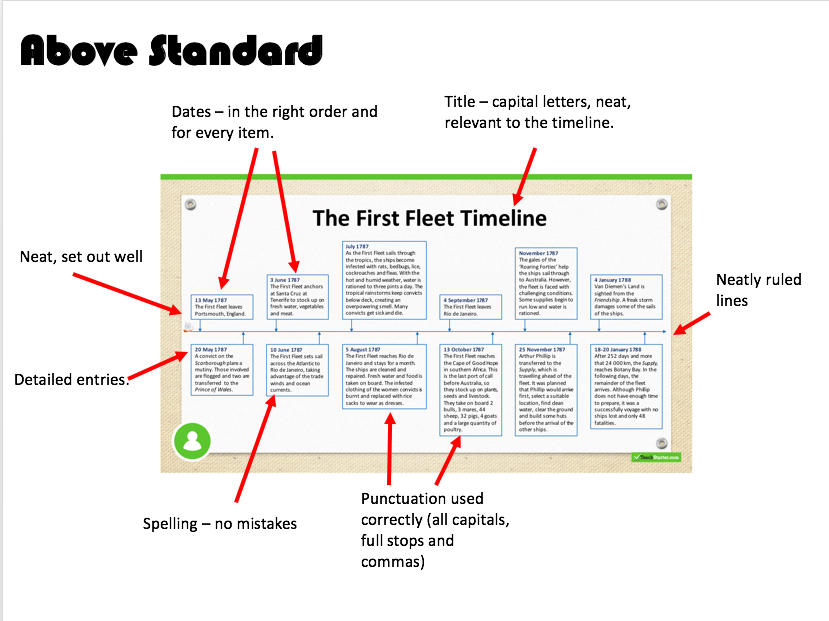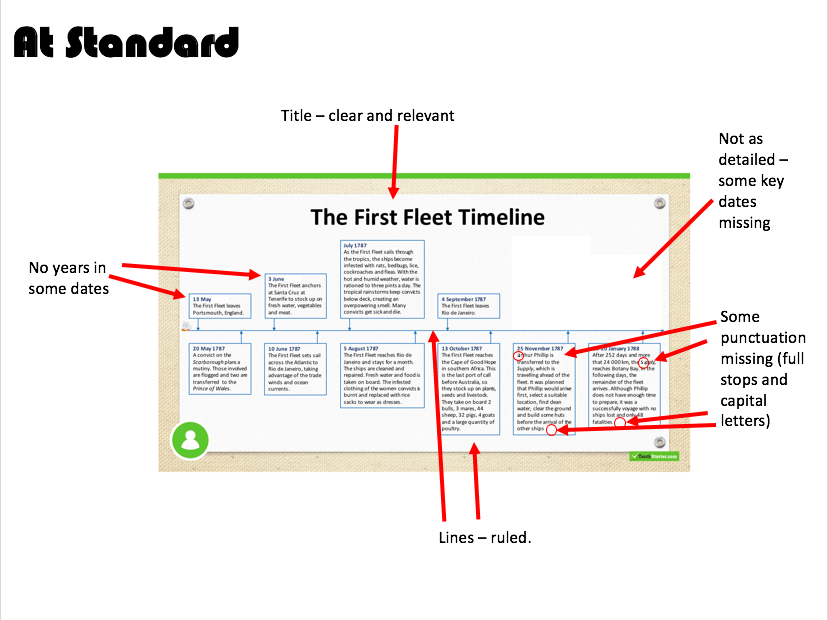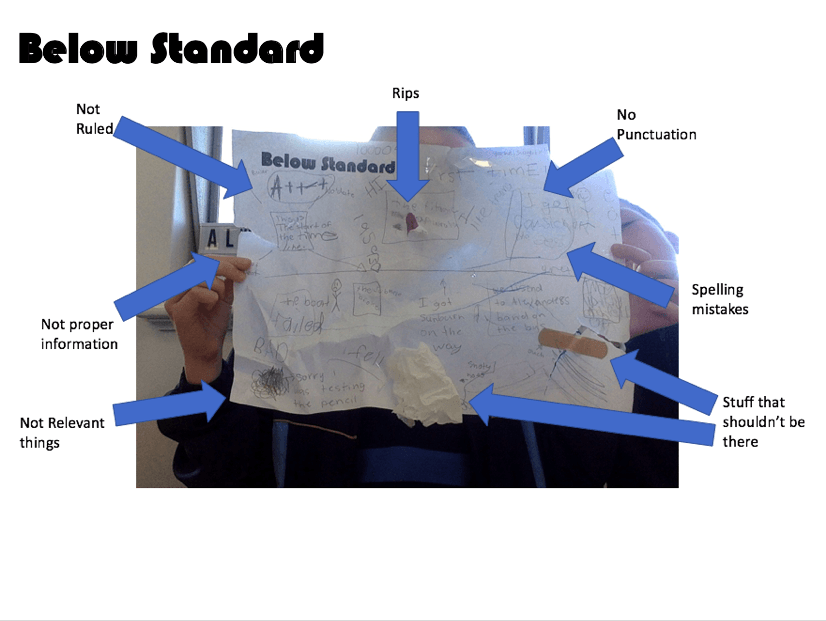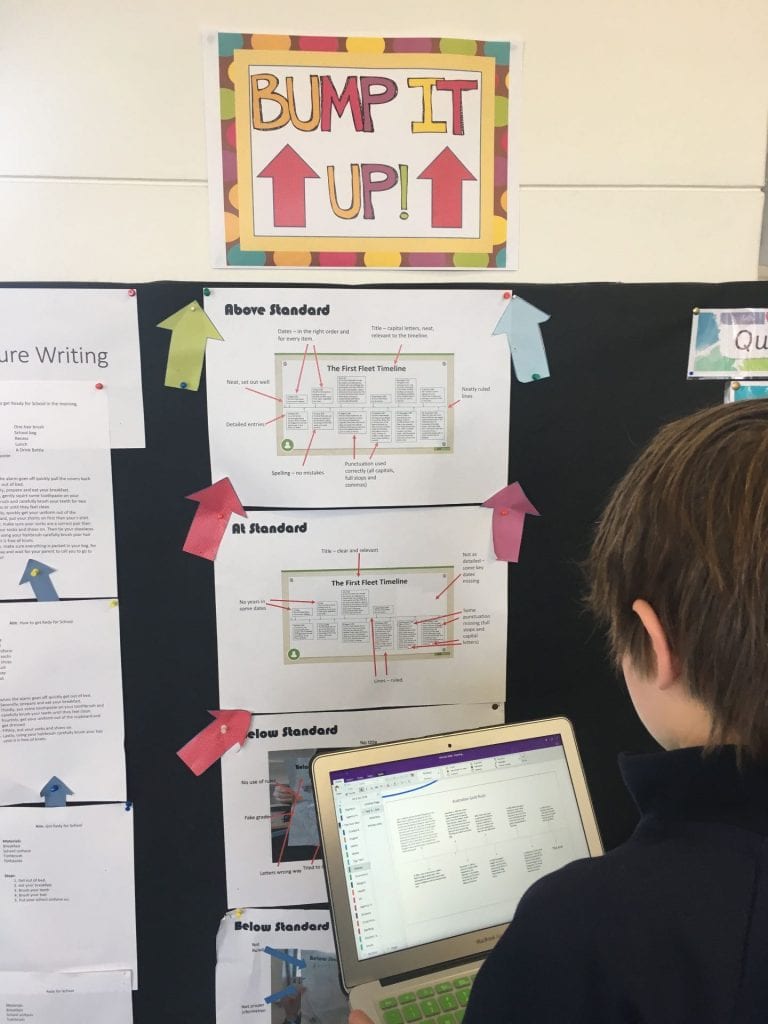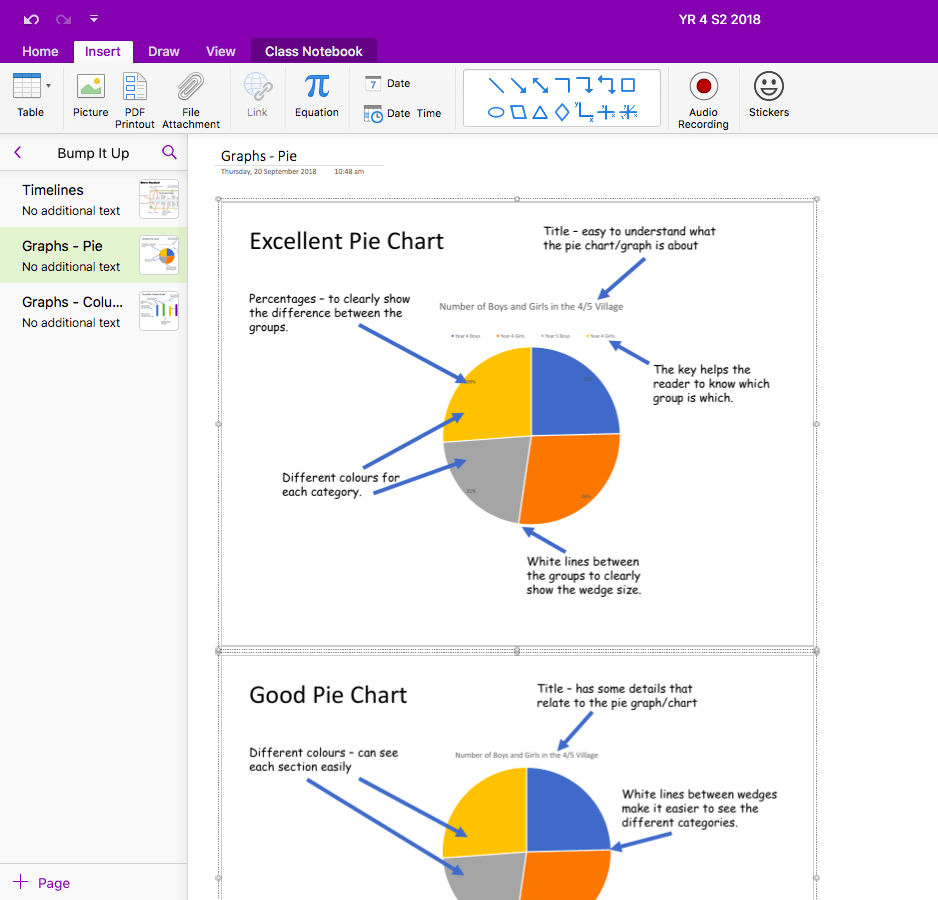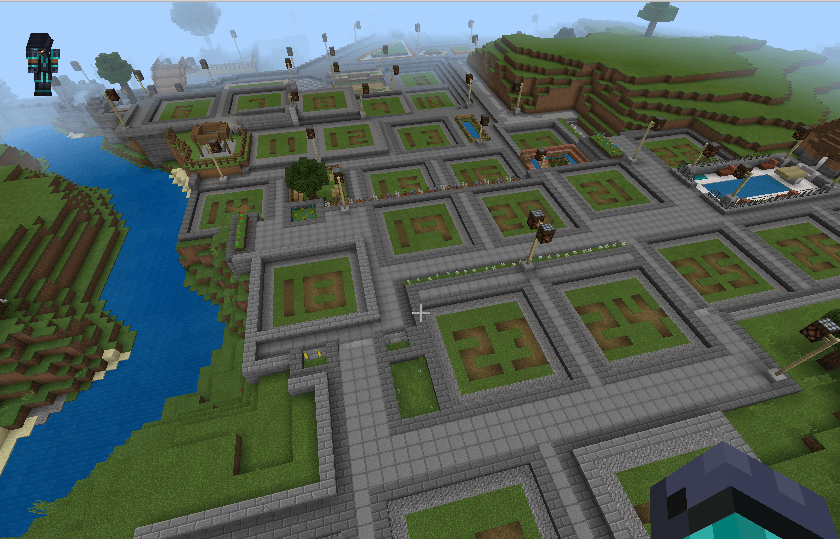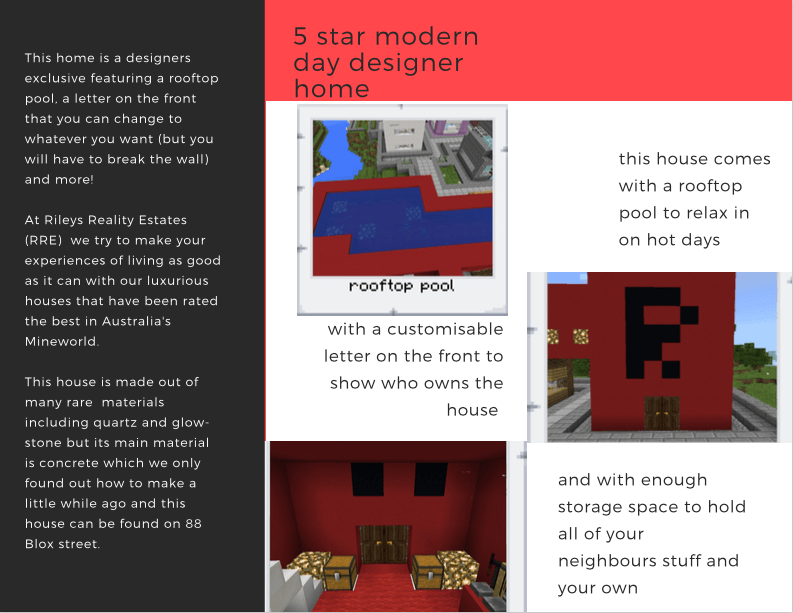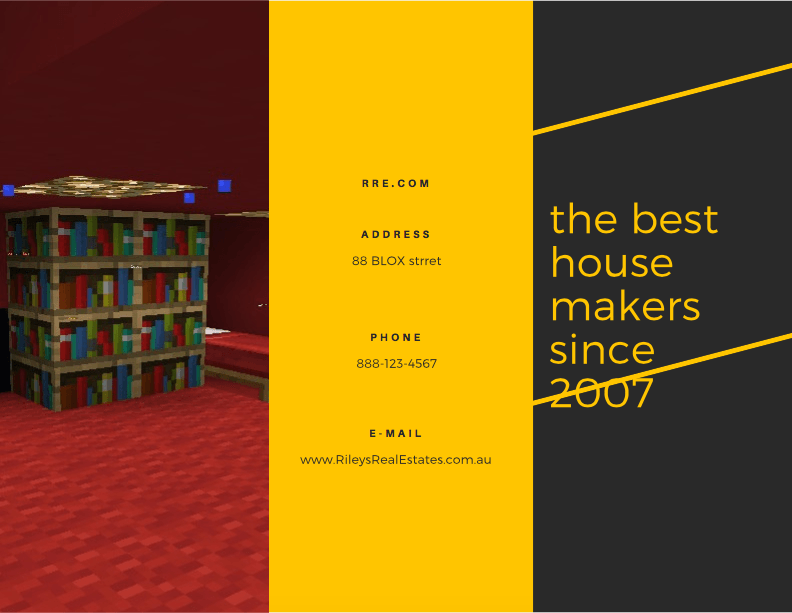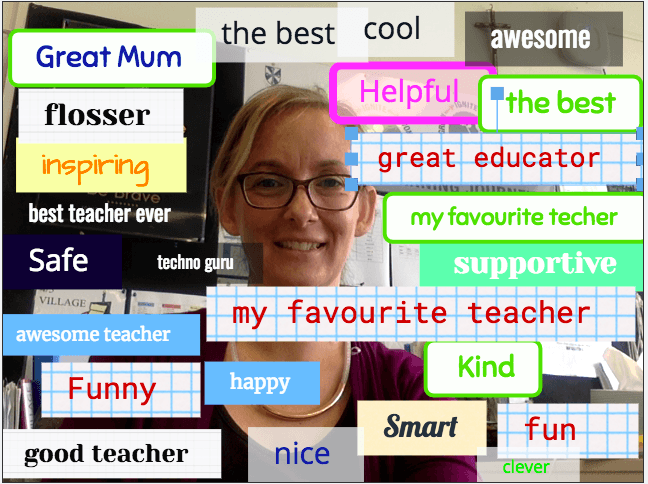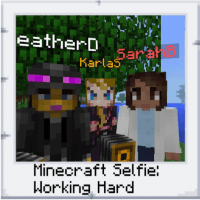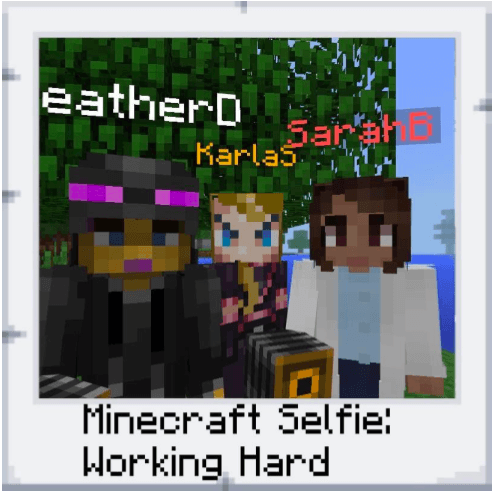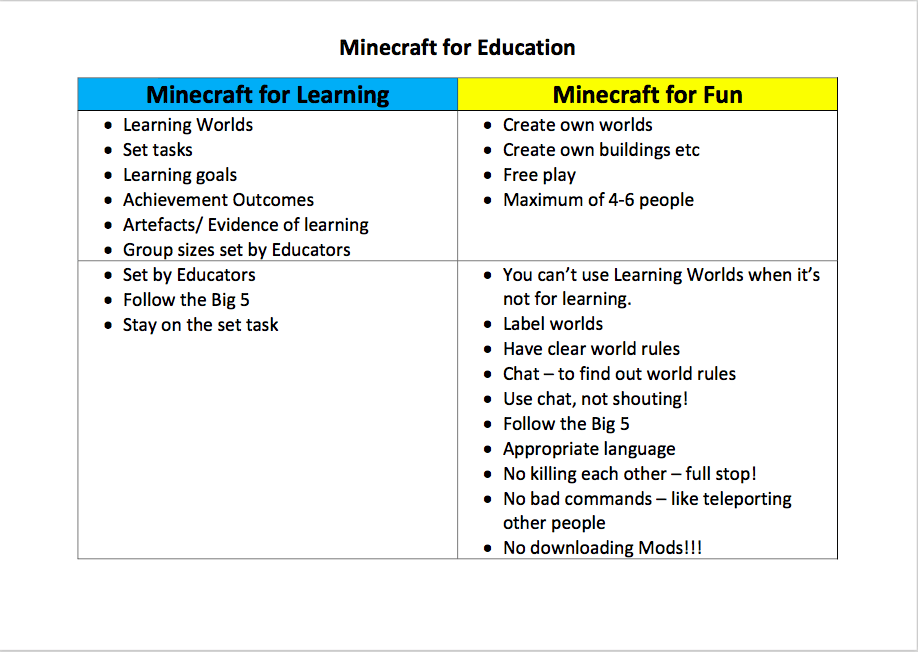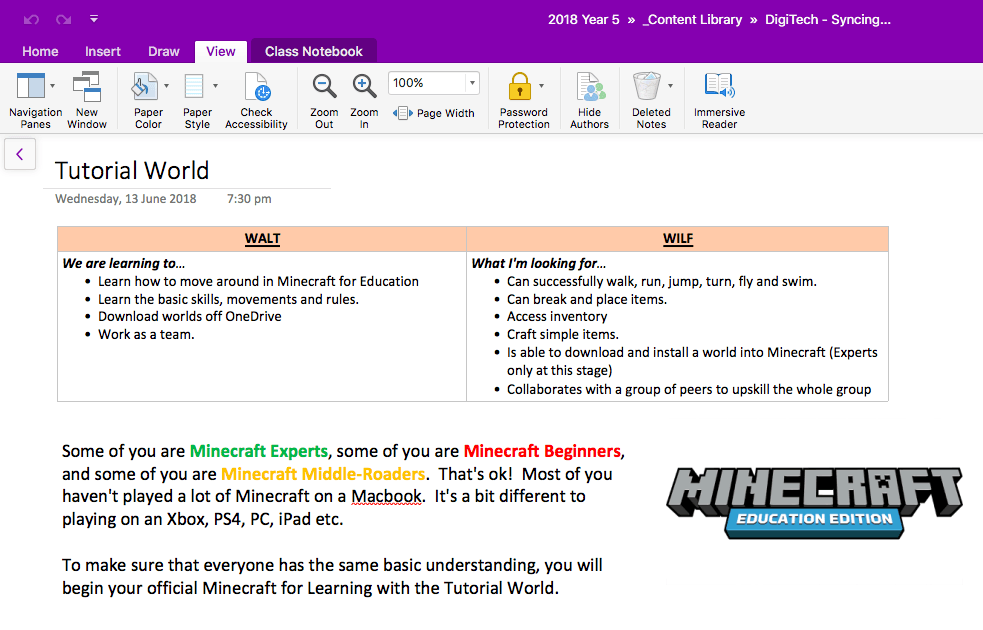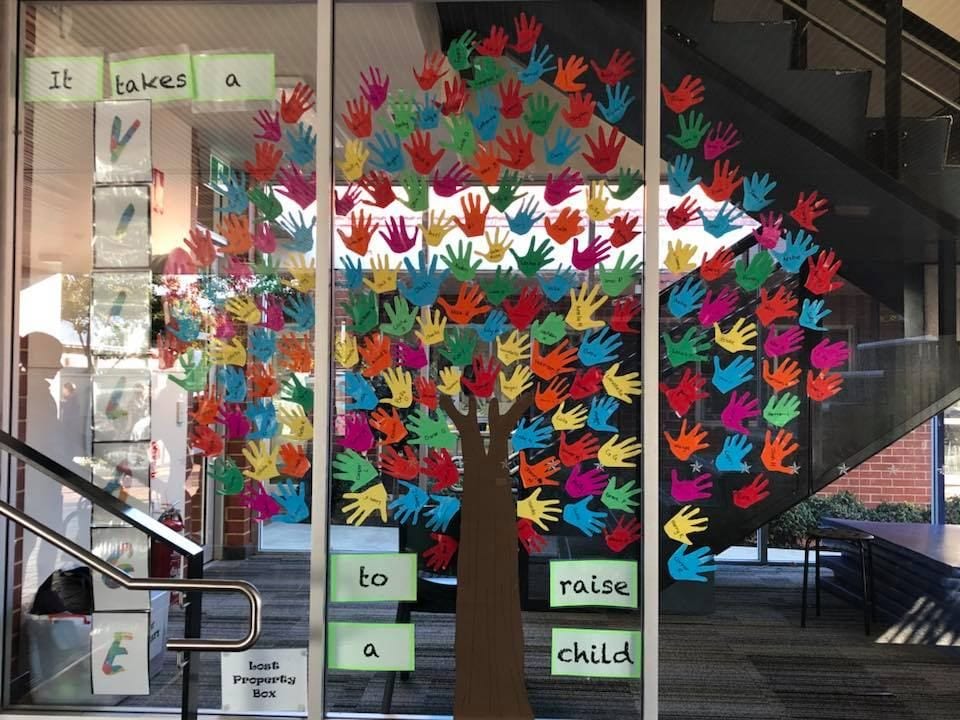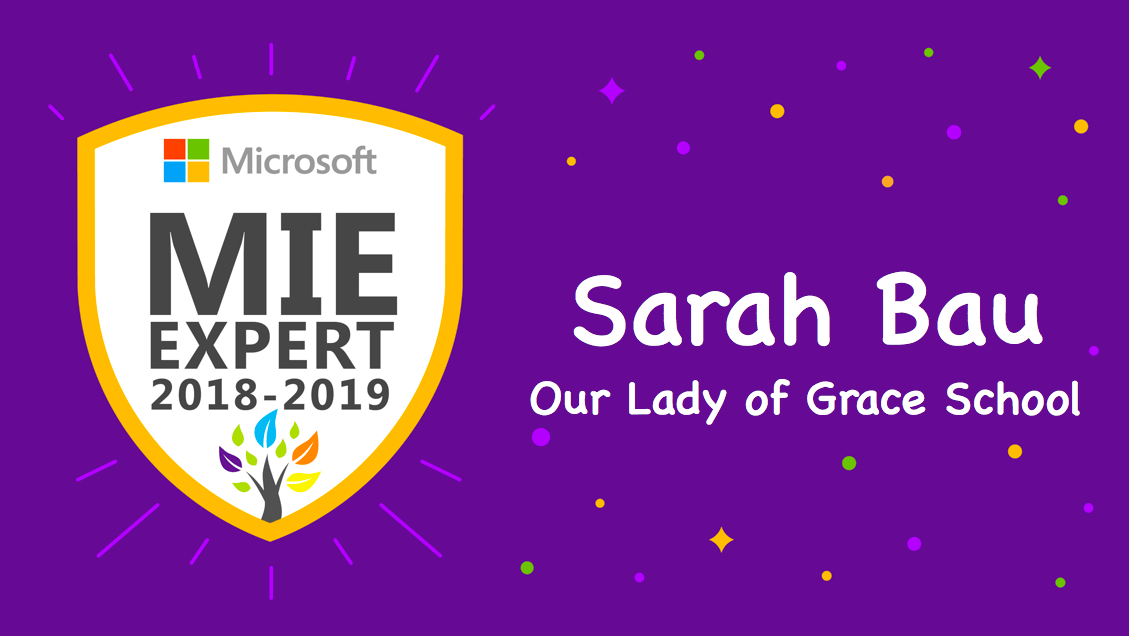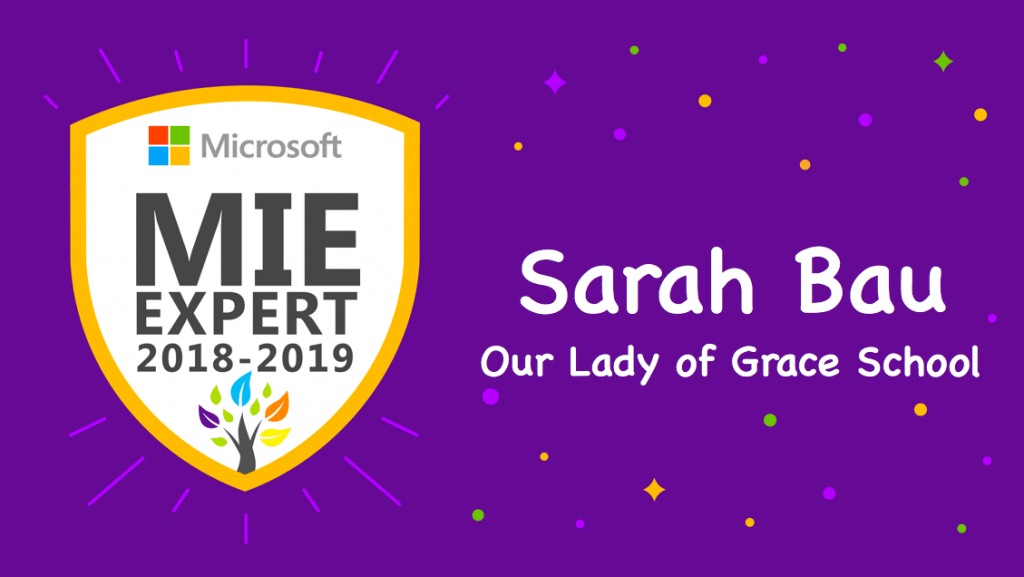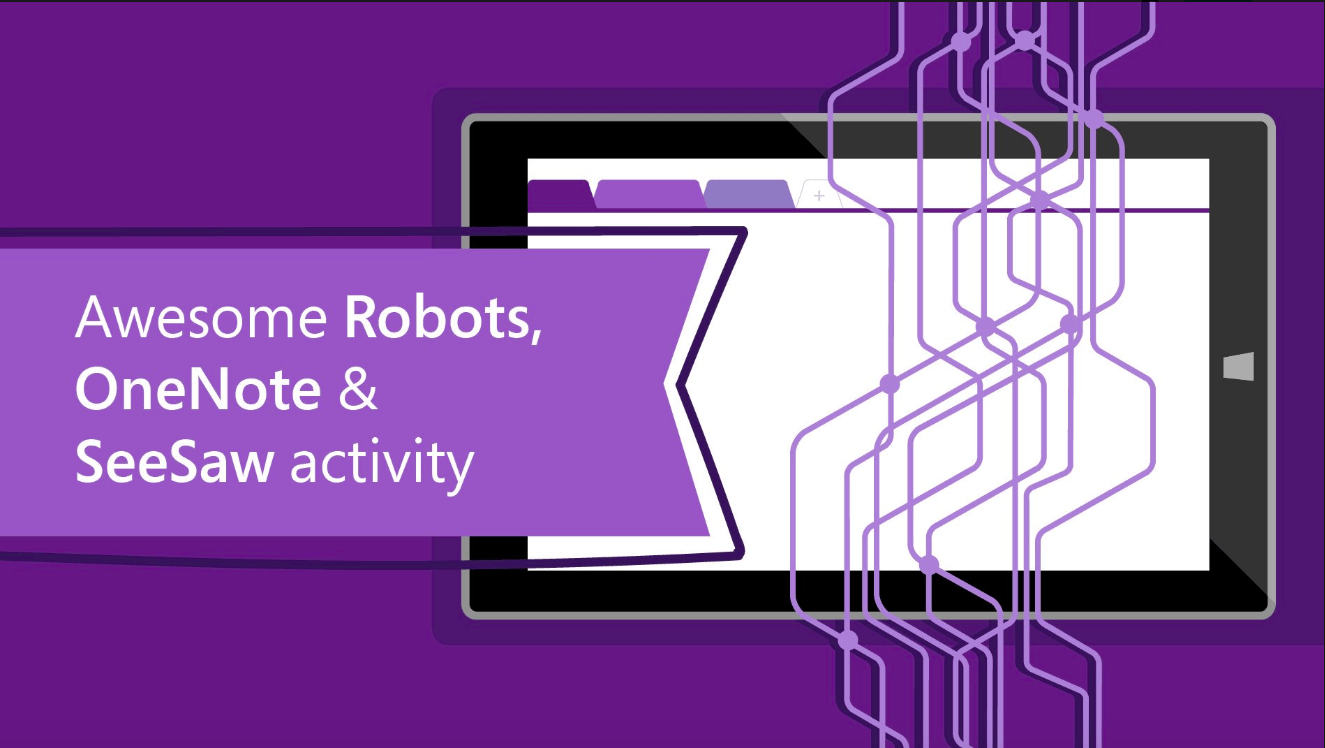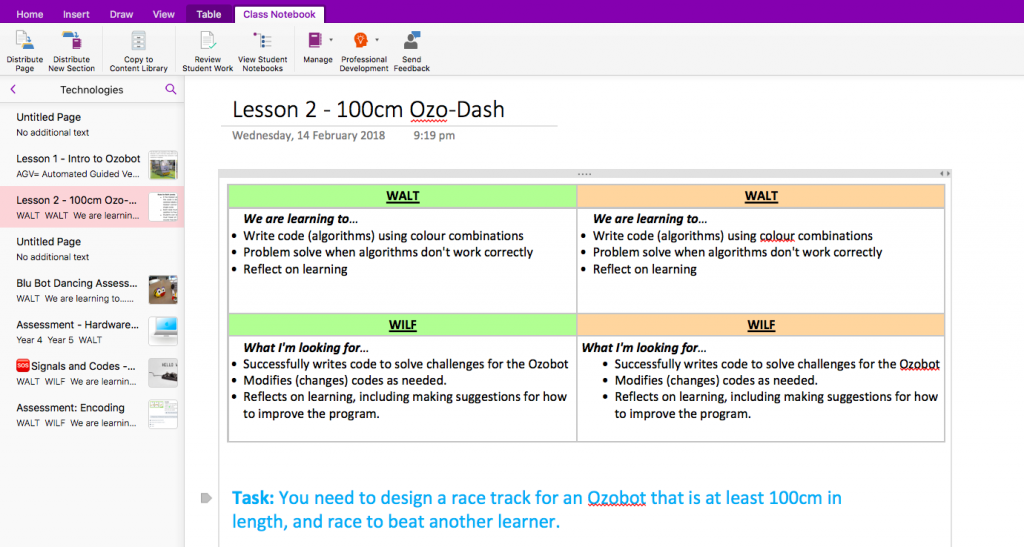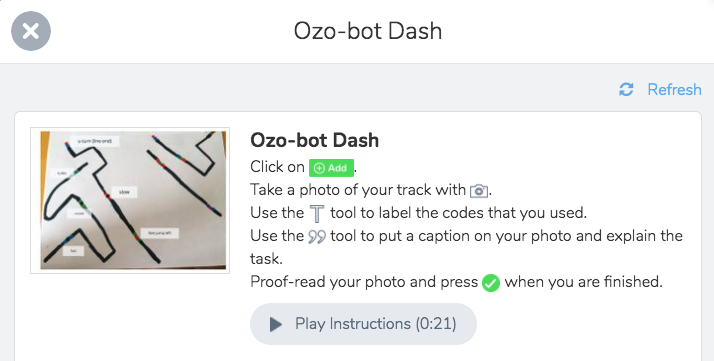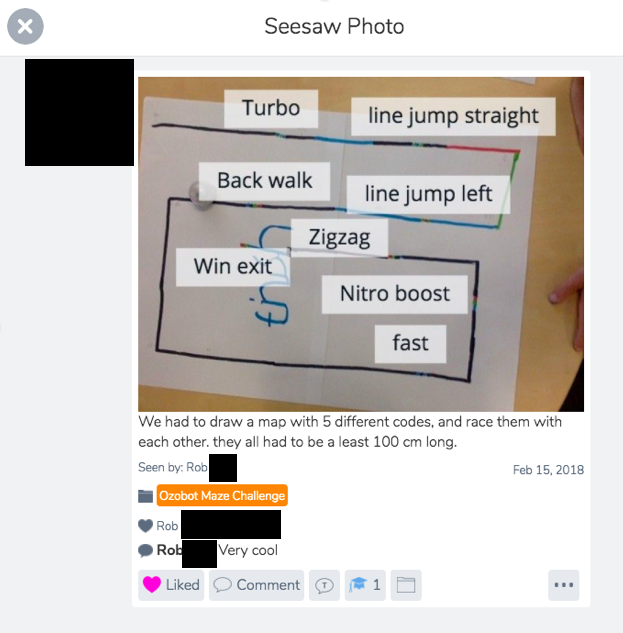I’m so excited! I literally bounced into one of my co-teacher’s rooms after school last week, waving around my computer and shouting, “Look at this! Sooo cool! The kids are going to FREAK!” I’ve only been at this school for two terms, but my new School Squad know me well enough to smile indulgently when I show this much enthusiasm.
I’d been looking for a fun, challenging and engaging collaborative Minecraft challenge that would stretch my students and be a good feature for our STEM week event. I found it! It’s available on the Minecraft Education Edition website and is called Mission to Mars, created by the talented Chris Fuge (Twitter, website) (I hope you create more worlds and lessons soon!) It looked awesome. Students tour a NASA facility, learning how to survive and thrive on Mars, with lots of NPC scientists providing external links to more kid-friendly research. Then, and this is where it gets AWESOME, you fill a single, solitary chest with just 27 items before blasting off in a rocket ship to Mars. There, you have to build a colony, survive radiation, accidents and sickness, find water, create a facility and grow enough food to survive.

My School Squad are fantastic, but they are yet to become Minecraft enthusiasts (I’m already straining their brains with Seesaw!) So, there was only one thing to do. I had to call in the big guns to help me to experiment with this world – my two personal children (as opposed to my many school children!)
So began a wonderful afternoon of research, debating, arguing, crossing out and filling in of lists before we launched off to Mars and built our colony. My 12 year old son is the true building whizz, with my daughter having a flair for organisation, and I’m pretty good at planting trees and harvesting wheat. (I’m far better at teaching with Minecraft than I am at using Minecraft, but I get by). We were all pretty happy with the results, and I was able to get a lot of tips to pass on to my less experienced students.
Here are our top tips for successful Mars colonisation:
- Teamwork – definitely have groups of at least 3 students, stretching to 5 quite comfortably.
- Research which tree types grow best in an enclosed area, and how far apart to plant them.
- Crops need water to grow – have a couple of plans for how to get water on Mars.
- Have students assign roles – this is more efficient than everyone going off and doing their own thing.
- Eat regularly – all of that building and exploring will make your hunger grow quickly.
Here are a few screenshots of our colony.
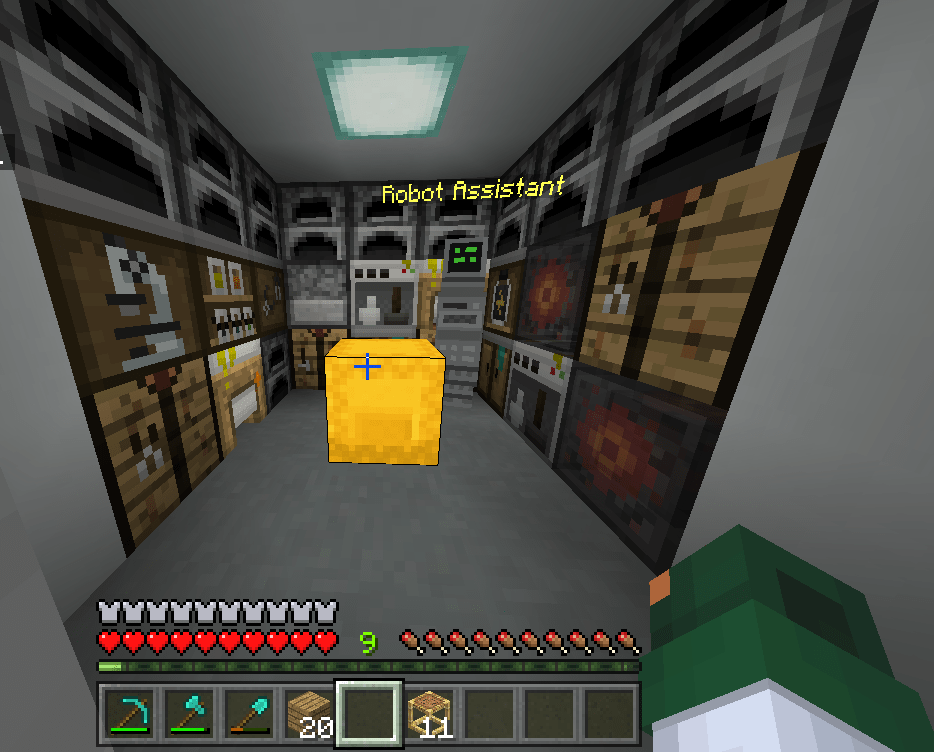

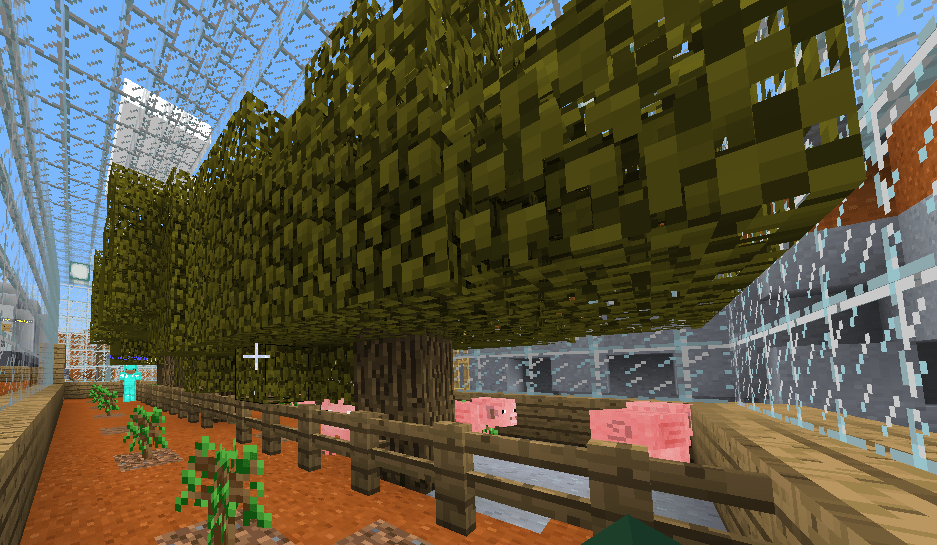

Our conclusion? This activity is as awesome as it looked on the website! Seriously, I can’t wait until I get back from the July holidays (two weeks in winter in Australia) and get stuck into my Minecraft sessions. I’ll have six weeks of 110 minutes with my group of 25 students, which should be just about perfect.
I’ve adapted the already fantastic student worksheet provided (the original was designed for printing – I’ve adapted it for OneNote use). You can find the OneNote version here along with my other resources created to go with previous blog posts. Full credit to Chris Fuge – I’ve just added in my trademark tables and a place to insert photos. I’ll also have students document the entire journey by using the Minecraft Portfolio and Camera objects (meaning my students get to select only 25 objects!)
Want to know what our final Mission to Mars pack list was? Sorry – not telling! You’ll have to download the world from the Minecraft Education and try it out yourself.
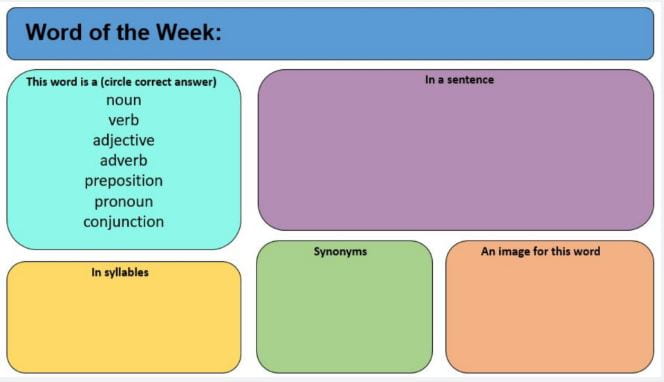
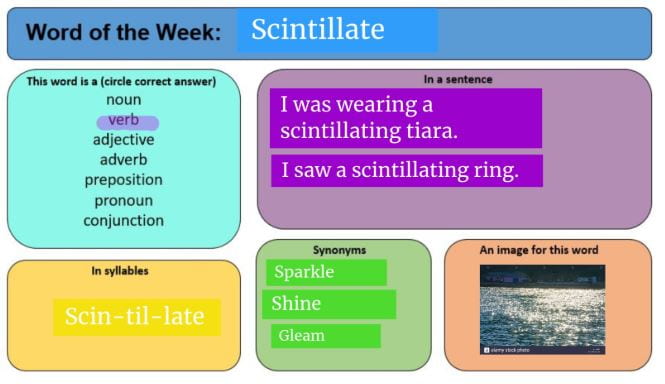
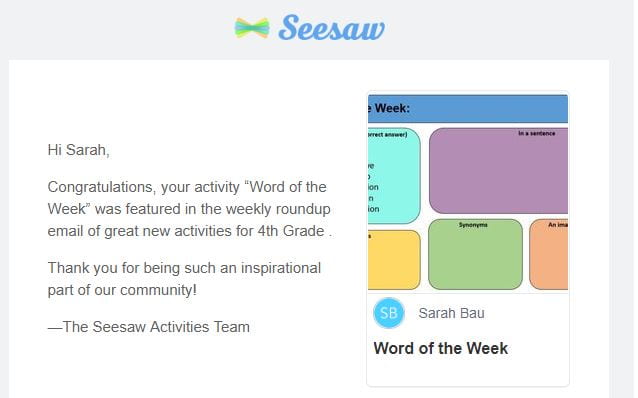
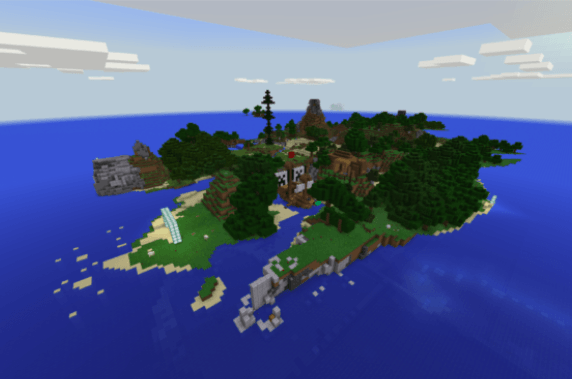
 This blog post is co-written with the lovely Heather Docherty – my main partner in crime (I mean, inspirational work colleague!) You can follow her on Twitter here:
This blog post is co-written with the lovely Heather Docherty – my main partner in crime (I mean, inspirational work colleague!) You can follow her on Twitter here: