OneNote has transformed the way in which I operate my classroom, but tables have transformed the way in which I use OneNote. Below are my top reasons why you should incorporate more tables into your OneNotes.
- Tables are quick and easy to create.
In the OneNote ribbon, click on the ‘Insert’ tab and then select the size table that you need. More columns and rows can easily be added under the ‘Table’ tab.
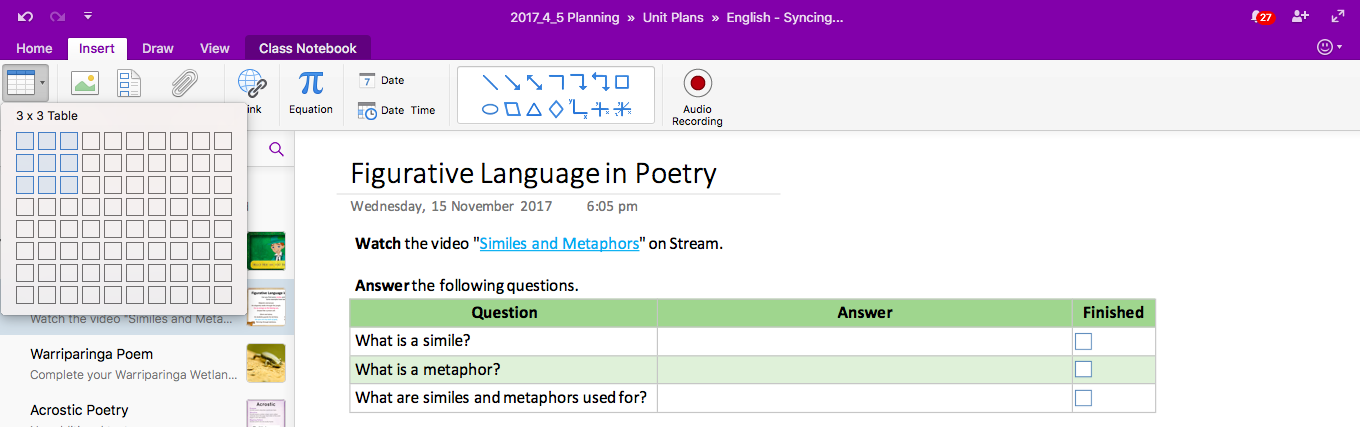
You’ll notice that my tables have alternating colours in them – this is to make scanning easier for learners with tracking difficulties – they don’t lose their place when they have clear colours to guide them.
- Tables are logical and become familiar to students – which means easy to use.
My learners enjoy consistency and knowing what the expectations are. They like knowing where to find information, and where to put answers. This is especially important for learners with extra needs. More about catering to learners with additional needs can be found in my blog post here. https://educationblog.microsoft.com/2017/09/5-easy-adaptations-learners-extra-needs/

- Tables make finding student responses (or lack of them) simple to identify.
I used to have to sift through information to find student responses. I experimented with having students highlight their answers with the highlighting tool or using a different colour font, but they often forgot. Marking was inefficient and painful. Once I switched to using tables with places for answers, I streamlined marking. Also, students can quickly and easily see where they are up to, and find it easy to come back to missed questions later.
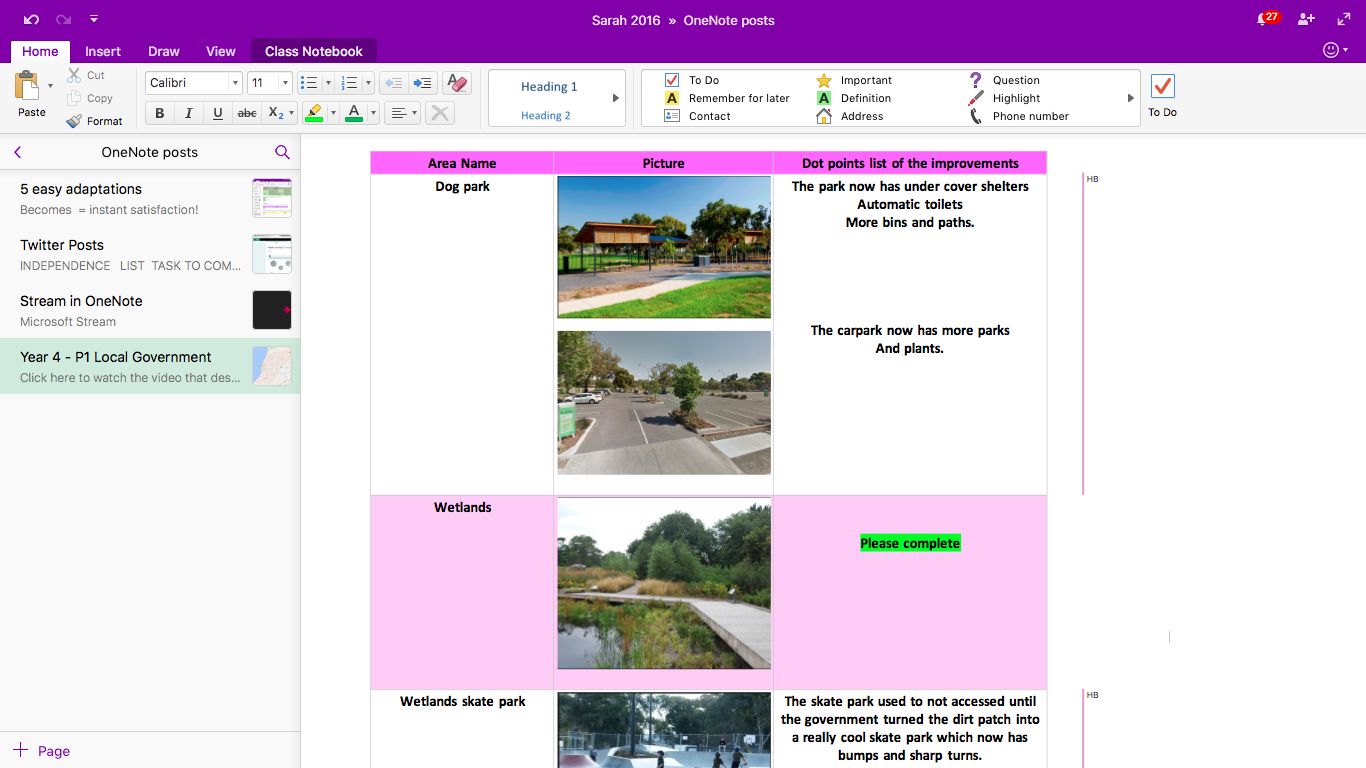
Adding an extra column, inserting checkboxes and naming the column ‘Complete’ or ‘Finished’ takes just a few seconds, but gives learners a whole lot of satisfaction as they complete sections. To read about more uses for checkboxes, read here. https://blogs.office.com/en-us/2017/06/05/the-humble-checkbox/?eu=true
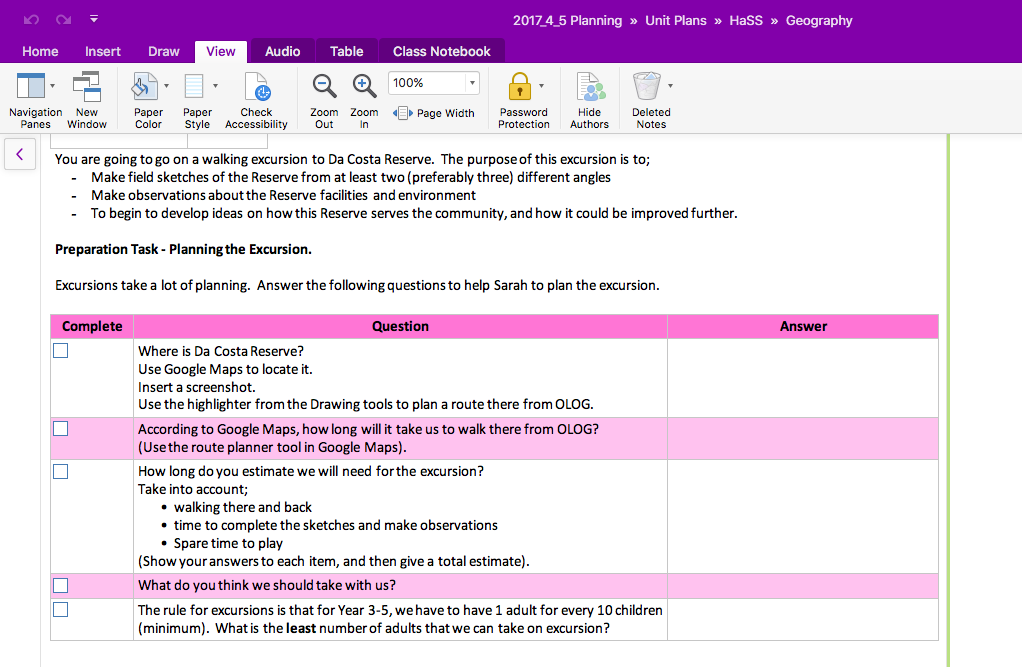
- Tables break items into manageable chunks.
Some of the learners in my Village have planning difficulties. This means that they can struggle to break a large task or assignment into smaller, more manageable chunks (or parts for you non-Aussies). When I break tasks down for students regularly, they are eventually able to do this for themselves. Learners also feel less overwhelmed, and are more likely to be able to start their work, rather then just sitting and staring blankly at an empty screen.
- Tables prevent sync errors in the collaboration space.
The collaboration space is one of the best features of OneNote, but syncing errors did my head in initially. Students get very excited when they see other learners sharing their ideas in real time, but this can quickly turn to dismay when multiple pages begin to appear. I solved this problem with… You guessed it! Tables!
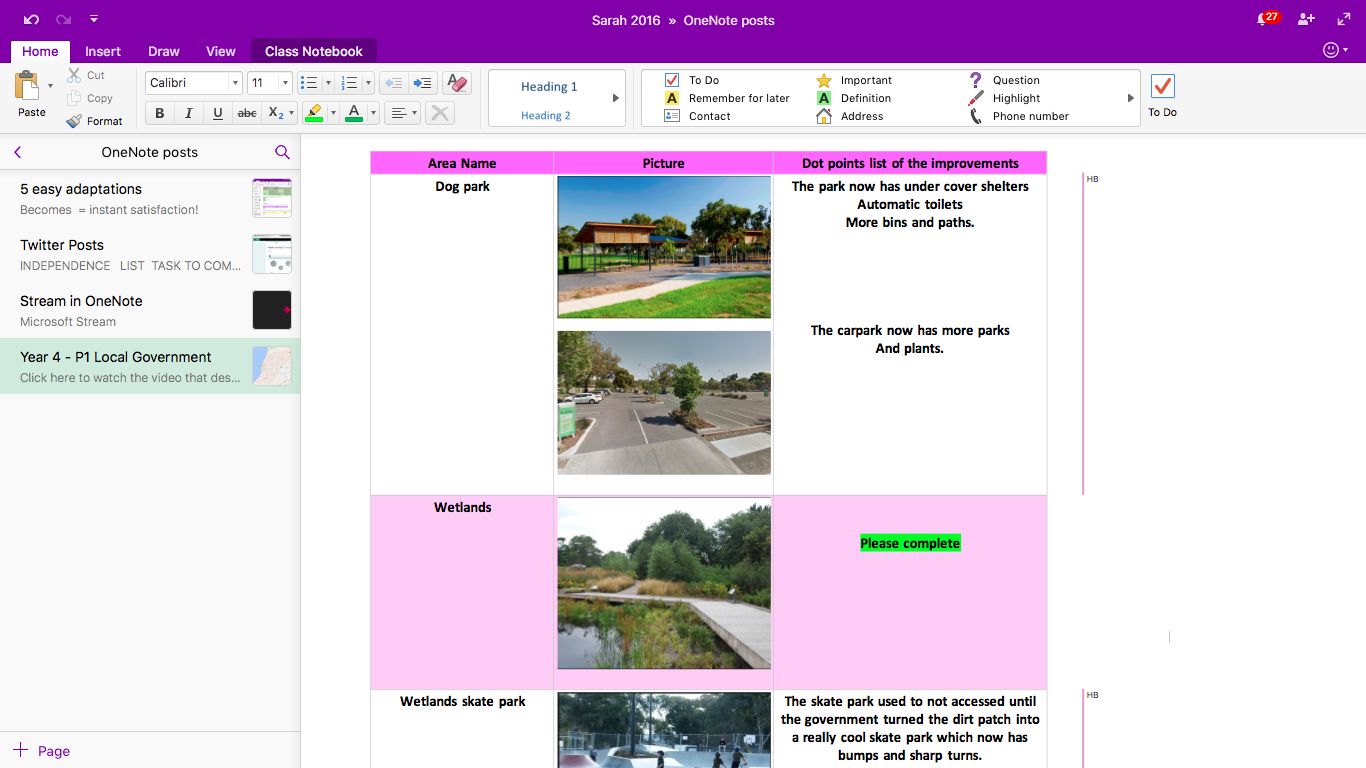
Assigning each learner or group of learners to a row or a box means that everyone can collaborate at the same time, but students don’t try and write in the same space, which creates sync errors. Not to mention, it makes everything look so much more organised and easy to read!
Here’s a recent piece of work created by one of my learners. Look at how she’s colour coded her table to match her graph. It makes my heart sing!
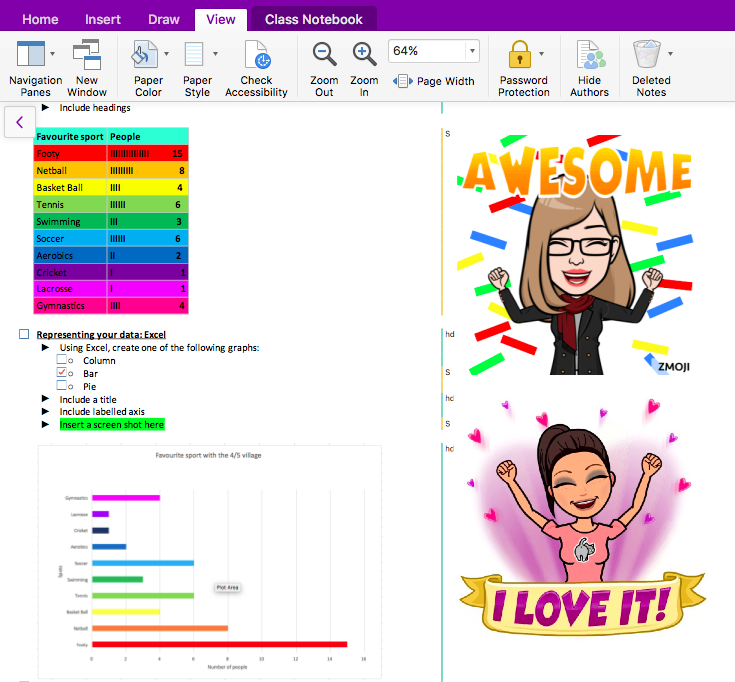
So there you have it! Quick, simple, saves time, and logical. Tables should be the best friend of every OneNote Educator!
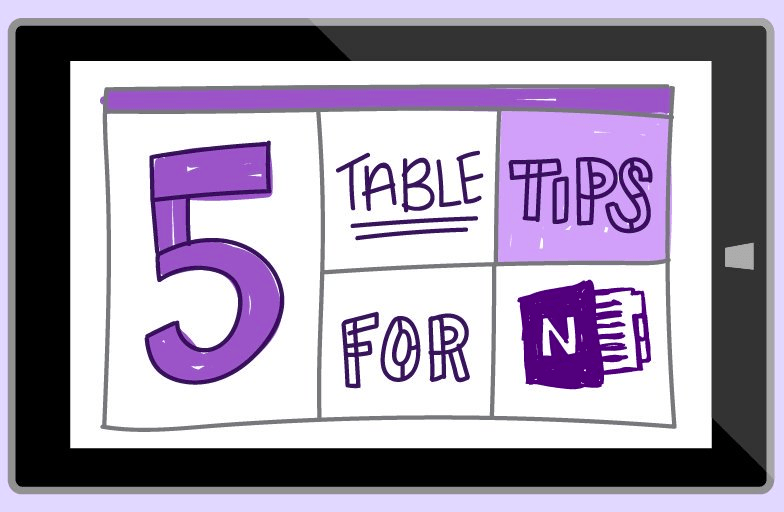





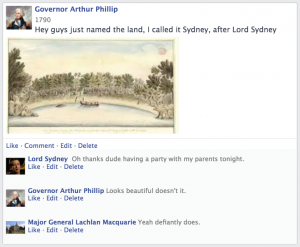
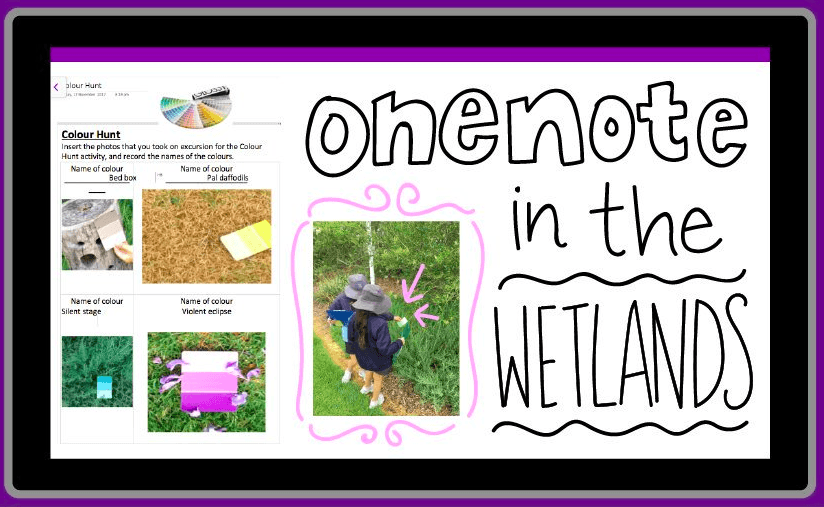

 We organised the tour as part of our work that we’re doing this term on Pope Francis’
We organised the tour as part of our work that we’re doing this term on Pope Francis’ 
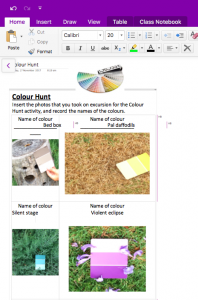
 A great day out, and we can recommend it to anyone in the Southern Adelaide region.
A great day out, and we can recommend it to anyone in the Southern Adelaide region.