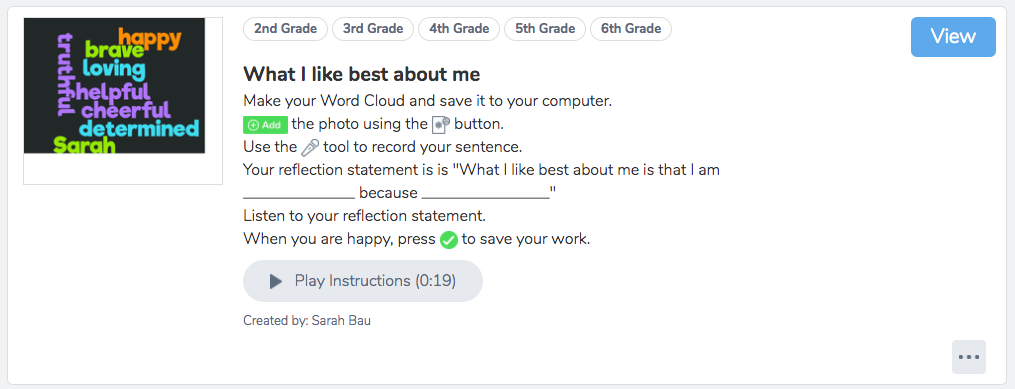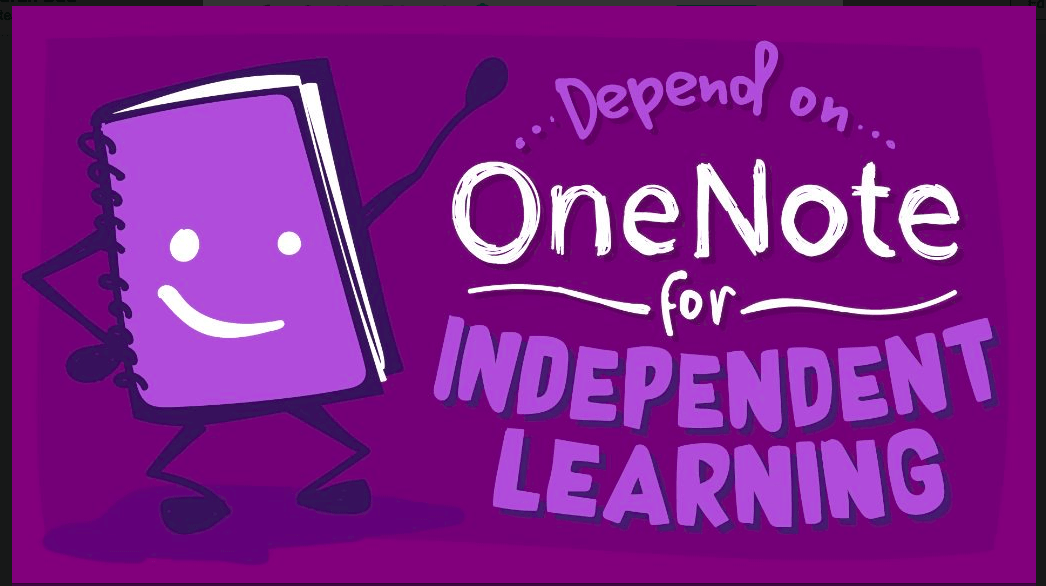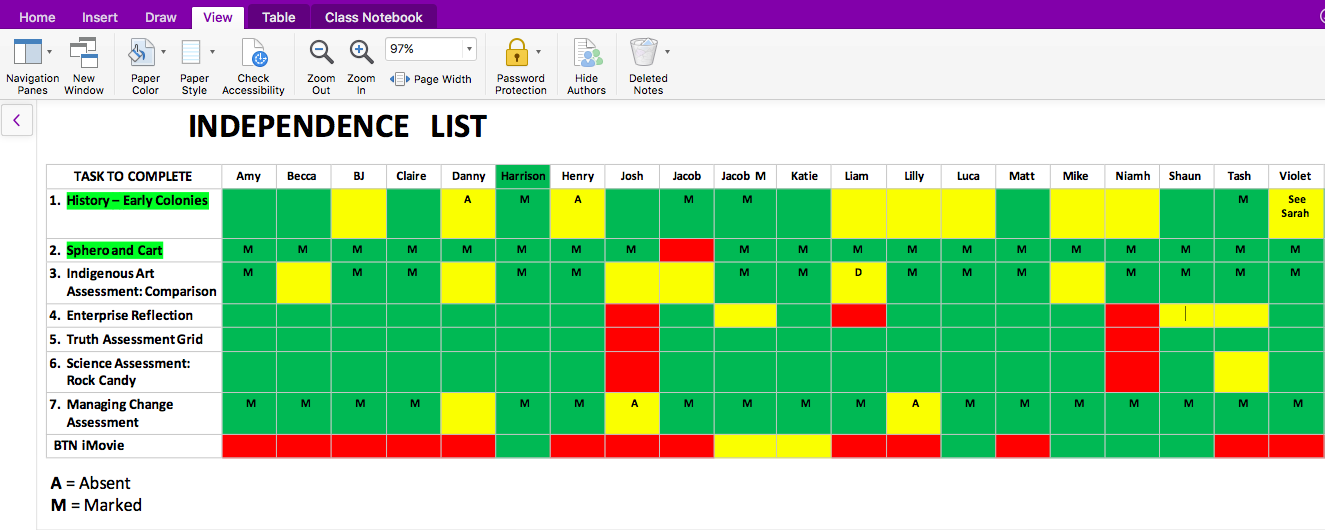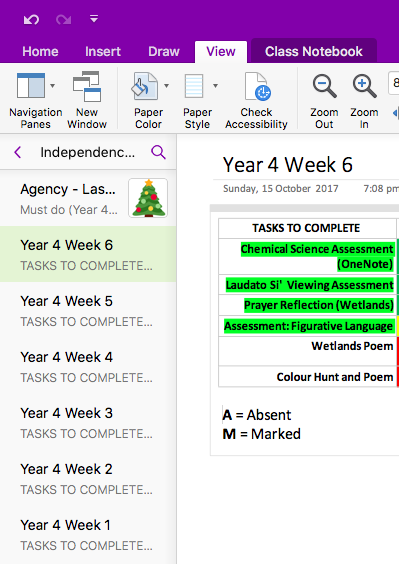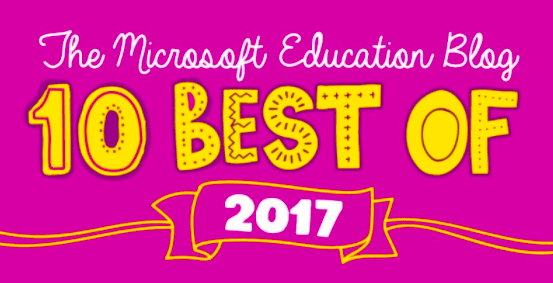School’s back! I’m working with Year 4s and 5s again this year, as well as a leadership role in ICT and Digital Tech. The Year 5s have been my learners for 1-2 years already, and the Year 4s are familiar to me through my ICT role, but haven’t been part of my Village before.
So, there’s a lot of ‘getting to know you’ activities going on. I’m also incorporating some Health, in the form of Building Identity. I’m pretty pleased with the outcomes of my first ‘real’ lesson for the year, and thought I’d share it with you.
Our Lady of Grace has been working with Mark Treadwell for the last few years, and we now do a lot of work on helping our learners to understand themselves, their character strengths, how they learn, and the importance of having a growth mindset.
I began the lesson with a favourite picture book of mine – ‘I like myself’ by Karen Beaumont.
Next, the students brainstormed both external and internal characteristics about themselves that they like. Then they worked with hula hoops in small groups to make Venn diagrams comparing and contrasting their characteristics and hobbies with some of their peers.
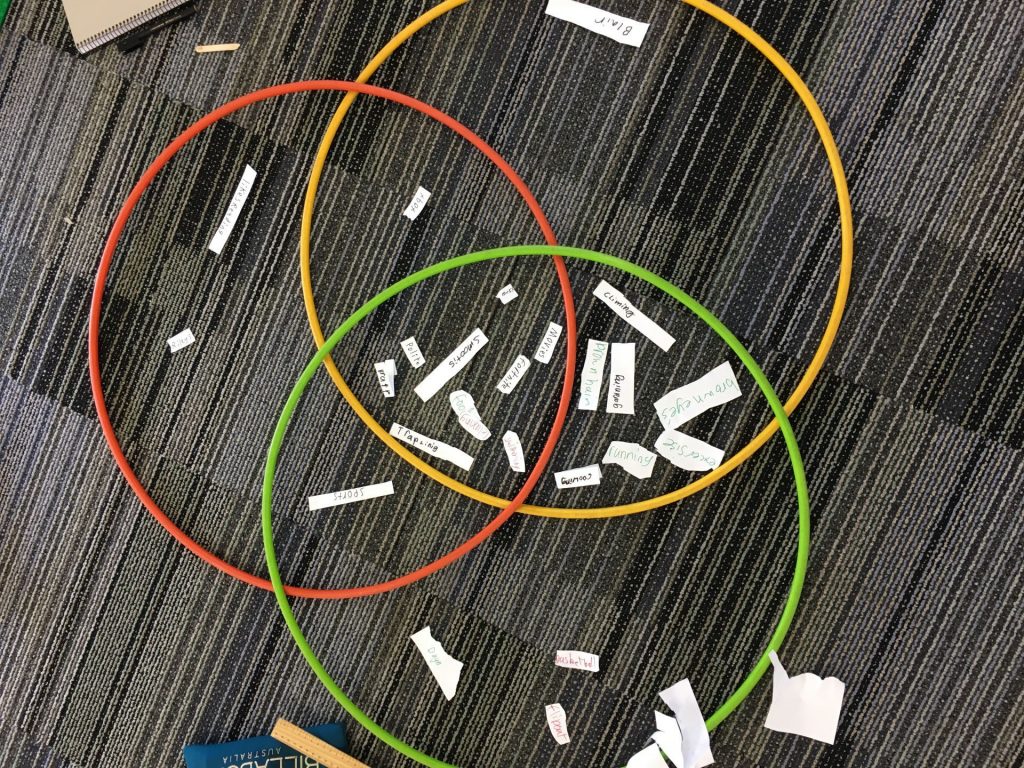
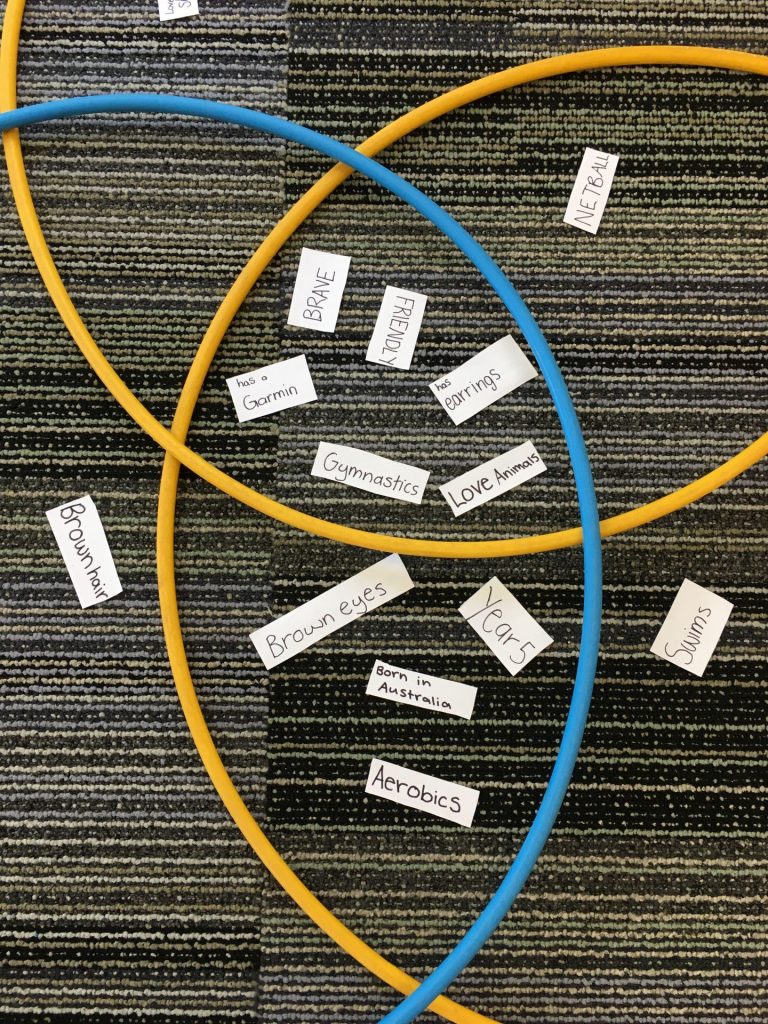
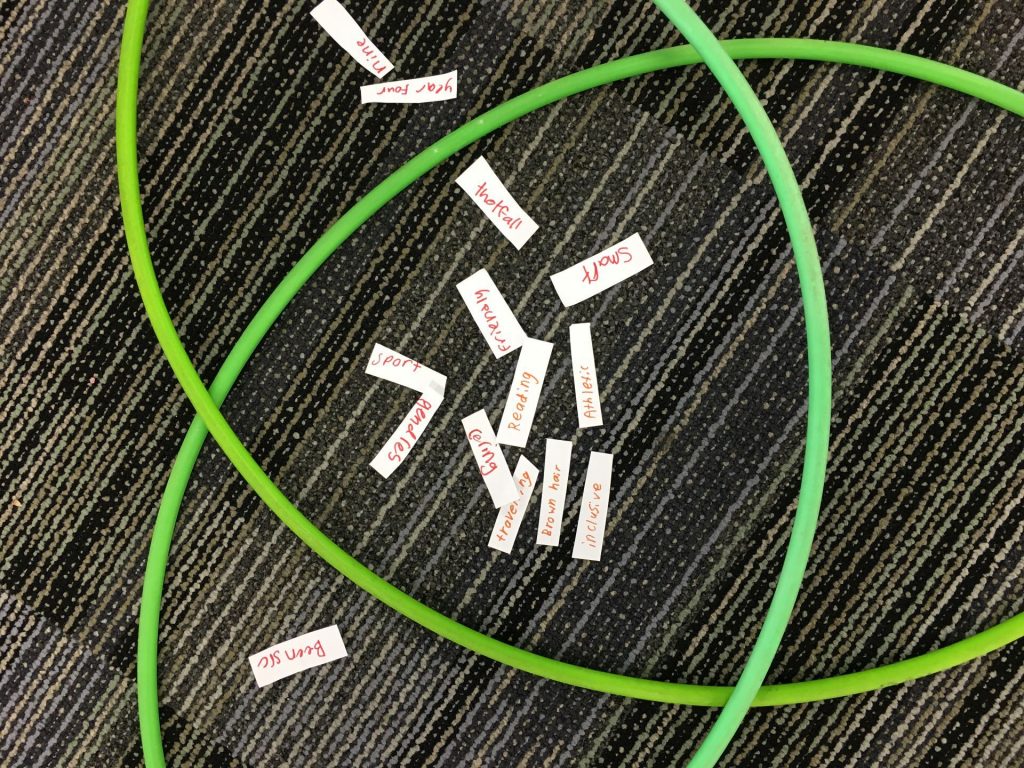
We discussed their findings with the larger group, and learners took photos of their lists and Venn diagrams, inserted them into their Class OneNotes and reflected on how they are unique.
We celebrated their internal characteristics by creating a Word Cloud, and sharing it with their families on Seesaw.
Over the coming weeks, we’re going to work on goals, attitudes and habits. I love seeing learner’s confidence grow, and their willingness to tackle challenges and try new things.
I’ve started a OneNote to share lesson plans and ideas with you here.
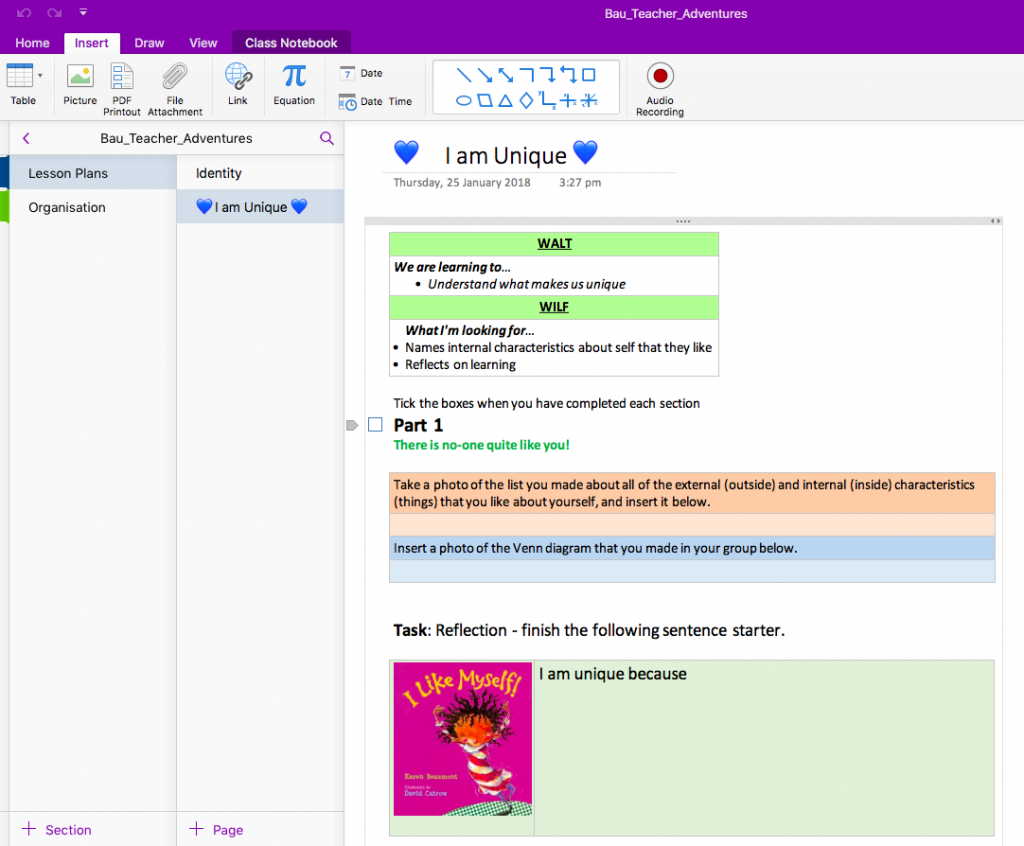
The activity that I created in Seesaw to go with this lesson is here.