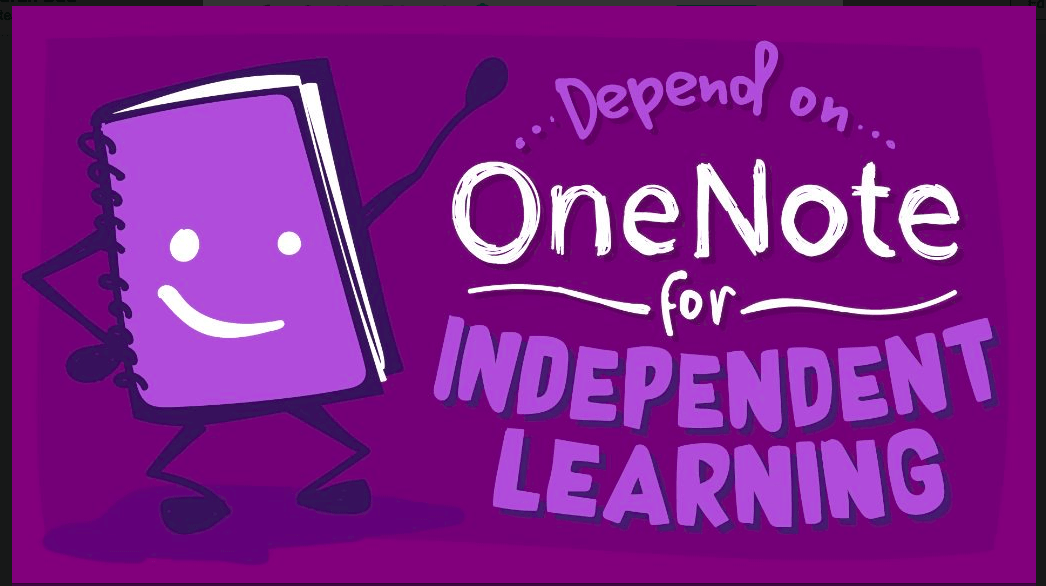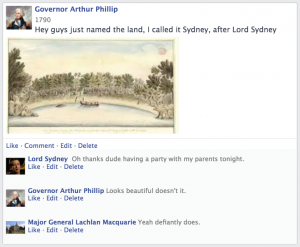We have a mix of several ongoing projects/ extended learning activities in our Village as well as shorter term activities. We also, like any class, have learners who finish the shorter activities quickly. There’s always something to do, but sometimes our learners get confused about what priority they should place on activities, or they just want to have a bit of agency over their learning and choose what they do and when.
So, we came up with the Independence List. We have tried several designs over the last two years, but this is our current working model.
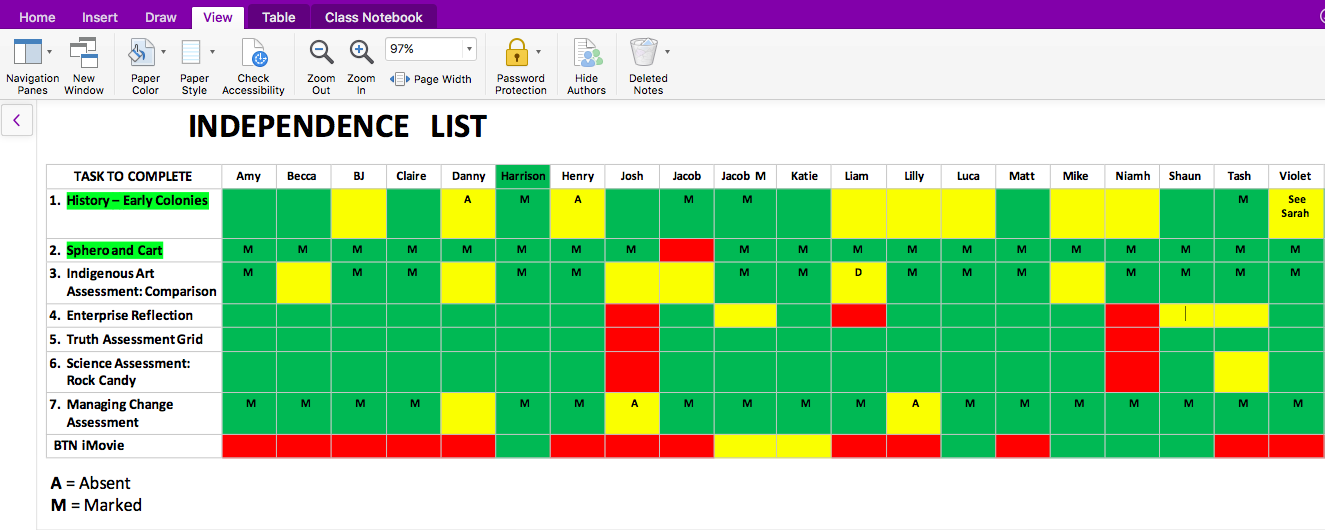
As you can see, the activities are down the left hand side. Any that MUST be completed by Friday afternoon of that week are highlighted in green.
Student names run across the top. You’ll notice that Harrison’s name is green – this means that he has currently completed everything, and he can have free time to work on a project of his choice. (Most learners have been choosing Hour of Code activities lately).
Independence List Codes
- Green – activity is complete and checked by an educator.
- Yellow – student has been working on an activity, but not yet complete.
- Red – activity has not been begun.
- M – activity is marked by an educator, and feedback is available (usually in their OneNote page).
- A – student was absent and does not have to do this activity.
What we love about this current model is that we’ve put it into the Content Library in the Class OneNote. This means that learners can view the Independence List whenever and wherever they are (including at home with their parents). But, because we’ve placed it into the Content Library, only educators can edit the list (no sneaky checking off activities that aren’t really up to standard!)
We’ve created a Section called Independence, and we create a new page for every week. This way, when we get to assessment time, and we need to check boxes in report cards about items such as ‘organisation’, ‘manages time well’ etc, we have instant documented evidence.
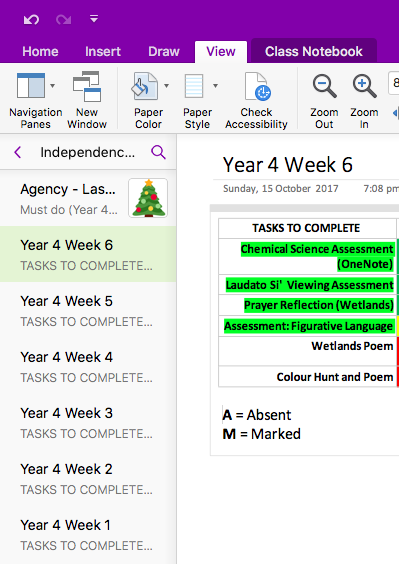
We have also built in designated ‘Independence Blocks’ into our weekly planning. This gives everyone a chance to work on their activities. I did an informal survey of students a while ago, and they all agreed that Independence is great, and they used their time in a variety of ways. Here are some of them below.
- Start at the top, and work on a task until complete before moving onto the next one.
- Do what I’m feeling the most excited about first, but keep watch on what has to be finished by Friday.
- Do what I don’t enjoy as much first so I get it over with.
- Set myself 15 minutes on an activity and then switch to something else so I don’t get bored.
- Get everything done to what I think is a pass, then go back and try and improve.
Our learners with additional needs thrive off the Independence List. It is clear, easy to read, and the colour codes are simple to understand. Planning difficulties can be managed by reminding these learners to focus on the highlighted tasks.
The Independence List in the Content Library of Class OneNote has been a game-changer for us, because we don’t have learners constantly asking us, “What do I do now?” They can always find out for themselves as it is always available to them! Also, a simple question from an educator of, “How’s your Independence List looking?” is guaranteed to get a chatty child right back on task!
Link to my OneNote containing an Independence List that you can edit for your own students can be found here.